draft
HurryTimer comes with 3 different modes to fit every business’s needs.
One-Time: Run campaign between two fixed dates based on your site’s timezone.
Recurring: Rather than creating the same campaign multiple times. Recurring mode allows creating a campaign that occurs more than once according to a pre-defined set of rules.
Evergreen: Create a countdown per visitor regardless of their local timezone and the moment they landed to the concerned page.
In this article, we’ll see in-depth on how to create a campaign in each mode.
To get started, navigate to HurryTimer > Add Campaign.
One-Time campaign

- Click on the “Schedule” tab in the settings panel.
- Select “One-time” mode.
- Select the campaign end date and time.
Recurring Campaign
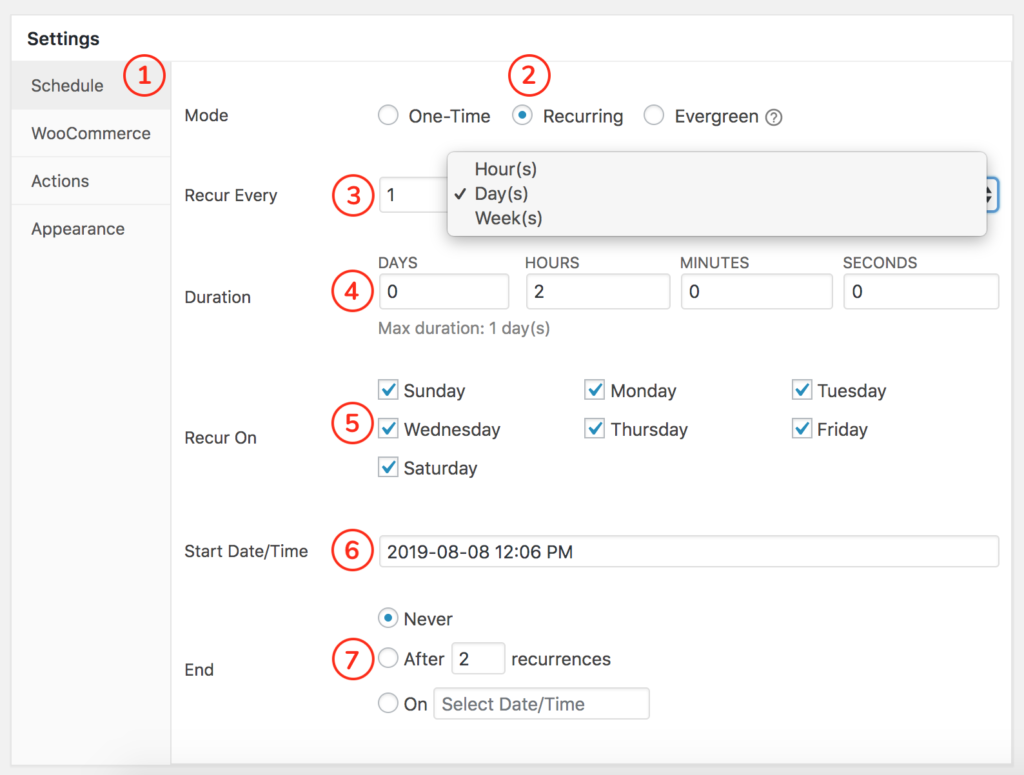
- Click on the “Schedule” tab in the settings panel
- Select “Recurring” mode
- Select the recurring frequency
- Enter the countdown duration
- Choose on which days to recur the campaign.
- Select the start date and time
- Finally, set an end option, you can choose between ending after a set an of recurrences, on a specific date and time, or simply choose “Never” to recur forever
Evergreen Campaign
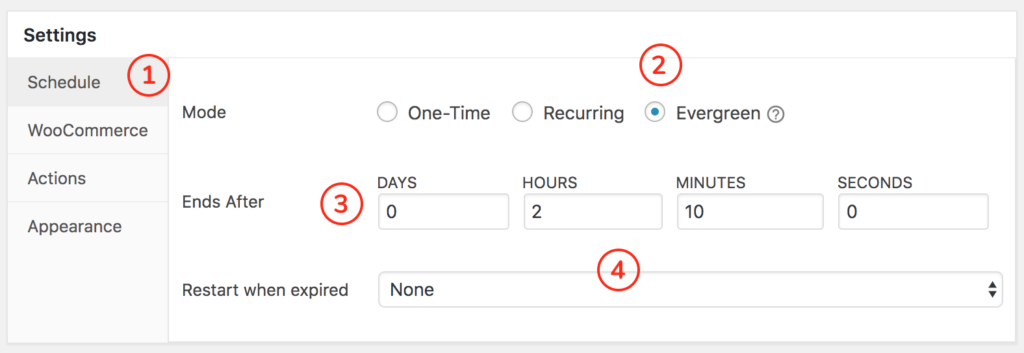
- Click on the “Schedule” tab in the settings panel
- Select “Evergreen” mode
- Enter the countdown duration
- Optionally, you can select a restart option if you want to reset the countdown timer automatically when time is up.
Now that you set the campaign, There are other optional settings to create a custom appearance
